Tables of Contents 1. Overview 2. Planning Steps 3. Getting Started 4. Using Cirrus Account Linking...
Cirrus Discovery Documentation
Table of Contents
1. Overview
5. Service Provider Discovery Configuration
Overview
Cirrus Discovery is a discovery service conforming to the SAML V2 Identity Provider Discovery Profile. This provides a needed capability in multilateral federation by allowing service providers to determine (or discover) the identity provider associated with an end user attempting to access the service provider. In practical terms, Discovery becomes the interface end users interact with to navigate to the identity provider they will use to authenticate.
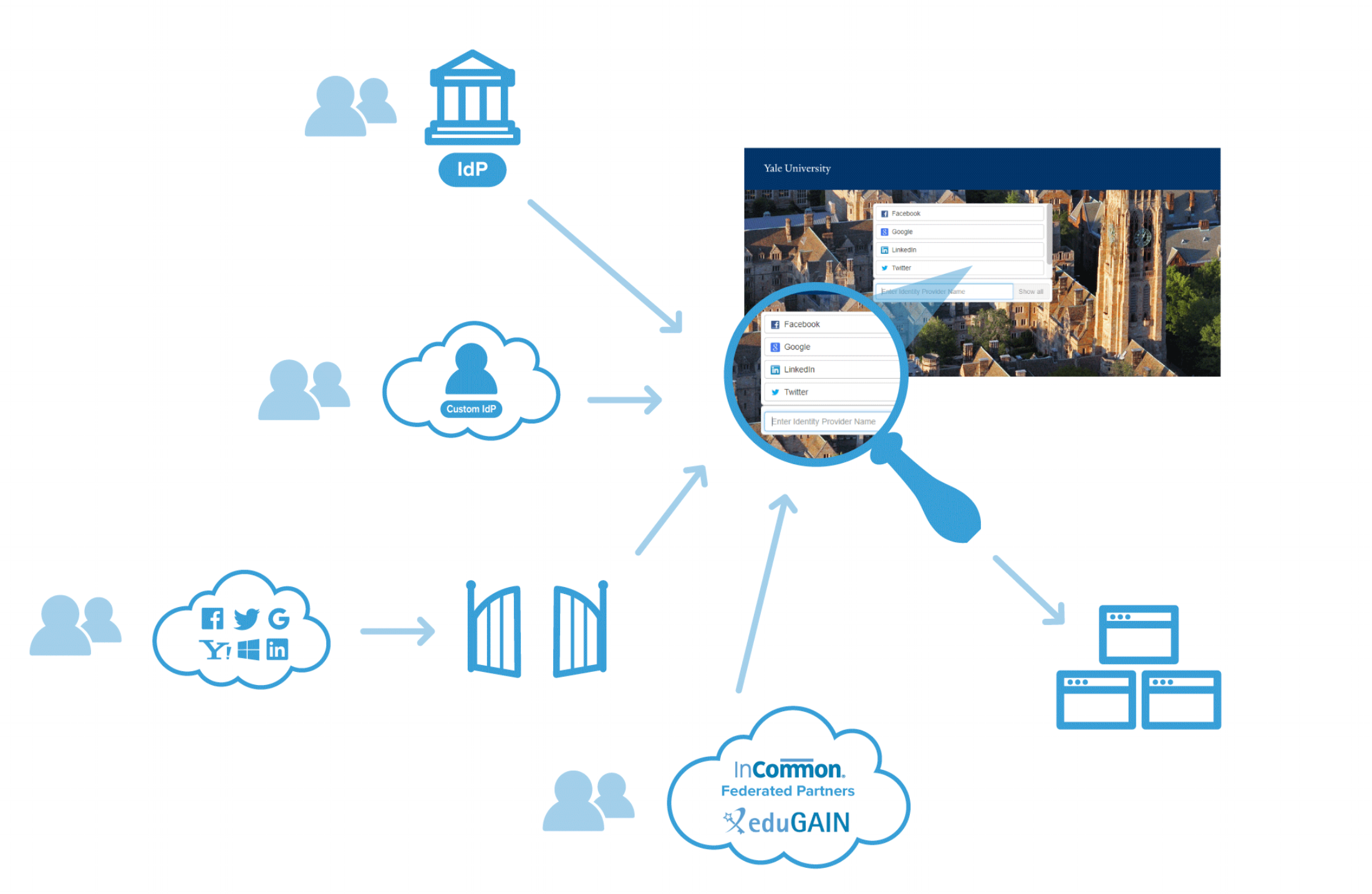
Discovery is integrated with InCommon and the trust federations of eduGAIN. This gives customers access to this global metadata resource though an easy to use interface. In addition to these globally defined identity providers, Cirrus can configure IdPs that are customer specific. This allows customers to mix published and unpublished IdPs. These customer specific IdPs can include the Cirrus External Identity Provider. Finally, Discovery is integrated with Cirrus Gateway giving it the capability to also add social identity providers such as Google, Facebook, Microsoft, LinkedIn, or others as peers to traditional IdPs.
Discovery is also fully integrated with other Cirrus Modules, and is configured using the Cirrus Console. Discovery uses the global UI configuration customers establish for their brand and is responsive so it will display equally well on the desktop and on mobile devices. The configuration established for Discovery is carried over to the claim interface for Cirrus Invitation and request based Cirrus Account Linking. The same configuration is also leveraged for Cirrus Self-Registration.
Blog comments