Table of Contents 1. Overview 2. Planning Steps 3. Getting Started 4. Using Discovery Service 5....
Cirrus Console Documentation
Table of Contents
1. Overview
Overview
The Cirrus Console is an integrated web based administrative interface for Cirrus Services. Customers authenticate using their organization's Identity Provider. After initial setup, customers are able to authorize additional administrators without contacting Cirrus Identity.
Based on service subscriptions, the Console allows administrators to apply a standard “look and feel” based on the organization's brand, control which social providers are enabled, configure the Cirrus Discovery Service, and configure many aspects of Cirrus Invitation and Account Linking solutions. Configuration is handled with simple controls, drag-and-drop functions, and inline documentation to enable as intuitive an interface as possible.
- A central dashboard to see which service providers are configured and active
- Drag-and-drop any InCommon or eduGAIN Identity Provider into your configuration
- Easily manage multiple social provider integrations with step-by-step instructions for each one right in the tool
- View and administer invited guests, linked to social identities, and manage the lifecycle of invitations
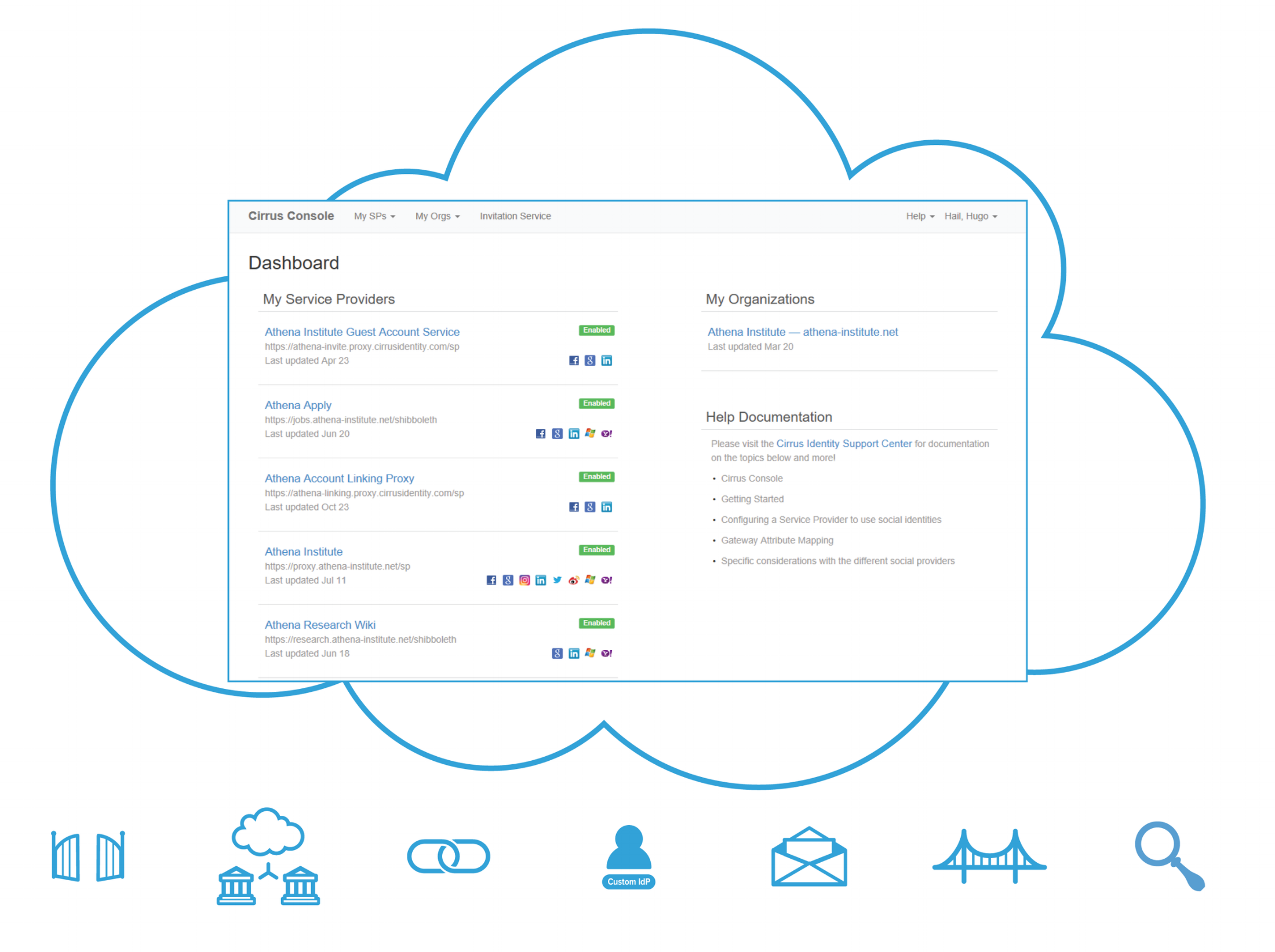
Blog comments