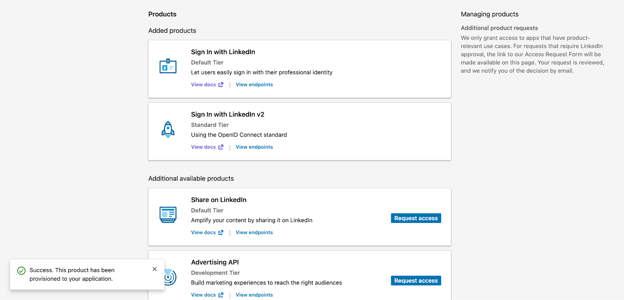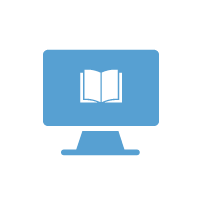Table of Contents
Situation
LinkedIn has been making changes to how its APIs are versioned. They are applying these changes piecemeal to their APIs, starting with their marketing APIs. Although Cirrus Identity does not use the marketing APIs, some customers have been notified by LinkedIn that the login process uses affected APIs and must be updated by June 30th.
After evaluating LinkedIn’s API documentation, Cirrus Identity has determined that switching to LinkedIn’s new, standards-based OIDC authentication method will provide the most stability for customers going forward. The attributes your application will receive from LinkedIn will not change. Cirrus Identity plans to make the switch on Wednesday, June 28th.
The configuration change detailed below is required for each LinkedIn app your organization uses with Cirrus Identity to enable the Sign In with LinkedIn v2 Product in the LinkedIn developer console.
Cirrus Customer Support will be reaching out to existing customers with more details. Customers may also submit a support request by using the Cirrus Service Center (https://www.cirrusidentity.com/resources/service-desk).
Configuration Change
Step 1 - Log in to the LinkedIn Developer Console with an account authorized to change your existing API Integrations. Navigate to each existing API integration. The following URL will take you there:
https://www.linkedin.com/developers/apps
Step 2 - Select the API integration (app) you’re using with Cirrus products from the app list (“LinkedIn Demo” in this example):
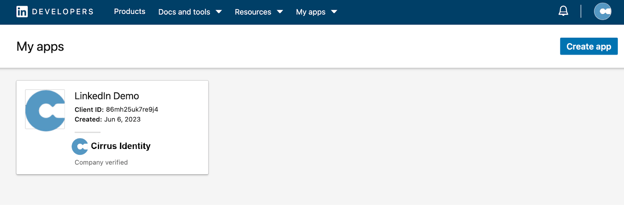
Step 3 - Select the “Products” tab on the app and scroll down until you find the “Sign In with LinkedIn v2” product. Click the “Request access” button.
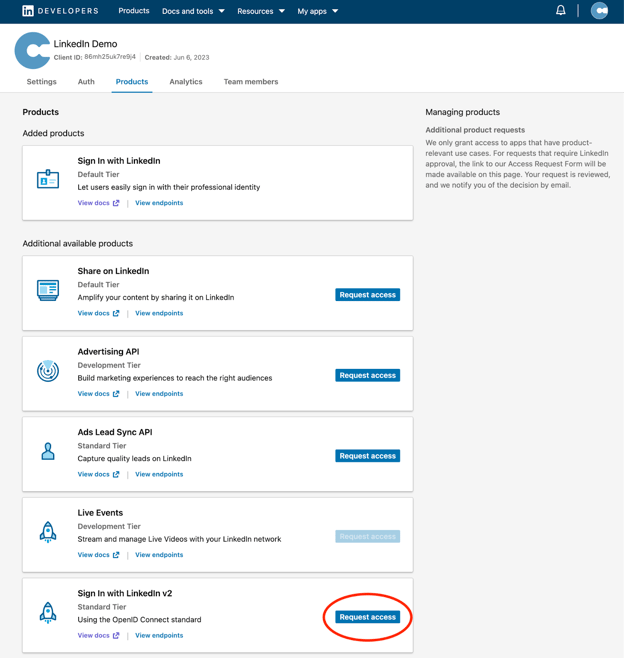
Step 4 - Review the LinkedIn API Terms of Use and click the “I have read and agree to these terms” checkbox, then click the “Request Access” button.

Step 5 - A “success” message should appear at the bottom left of the “products” page, and you should see “Sign In with LinkedIn v2” in the list of “Added Products” for your app. OIDC support is now enabled.